How to access NetSuite Sandbox
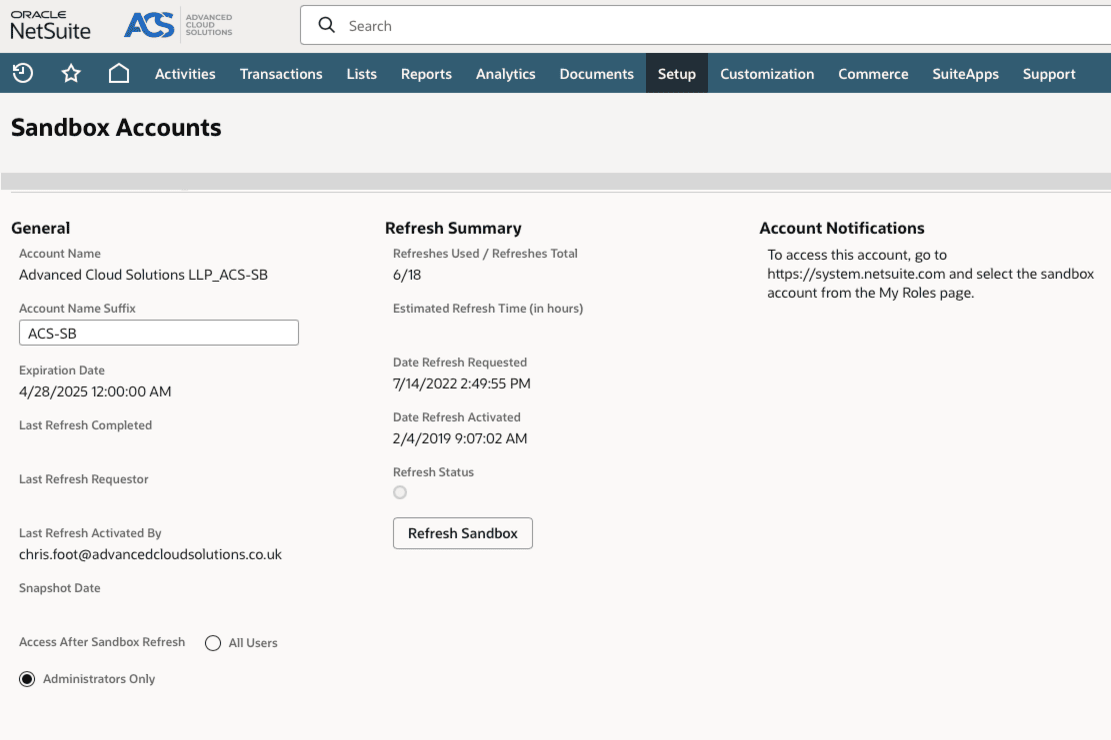
Introduction
NetSuite is a powerful cloud-based ERP platform that helps businesses manage a variety of core processes, from inventory and financials to CRM and eCommerce. One of the platform’s most valuable features for businesses is the NetSuite Sandbox. If you're new to NetSuite or haven’t explored this functionality yet, you're in the right place. This blog will walk you through what the NetSuite Sandbox is, its purpose for businesses, and how to access it. We'll also share some troubleshooting tips to ensure a smooth experience.
What is a NetSuite Sandbox?
A NetSuite Sandbox is a testing and development environment that mirrors your production account. It’s essentially an isolated environment where users can safely test customisations, integrations, and new features without impacting live operations.
Key features of a Sandbox:
- Data Replication: It replicates the data from your production account, enabling realistic testing
- No Risk to Live Operations: Any changes made in the Sandbox have no effect on the live (production) account
- Testing Ground for Customisations: Whether you're rolling out new workflows, scripts, or integrations, the Sandbox is the ideal place to experiment
Why Should Businesses Use the NetSuite Sandbox?Using the Sandbox is crucial for businesses that want to:
- Perform stress-free troubleshooting for internal processes
- Test custom code, reports, or third-party integrations
- Train employees in a realistic environment without worrying about accidental changes to live data
- Validate updates or changes to the system with no risk to operational stability
Investing in this testing environment ensures smoother deployments, fewer errors, and operational continuity.
How to access your NetSuite Sandbox
Accessing the NetSuite Sandbox requires just a few steps, but it’s important to meet the prerequisites first. Below is a detailed guide to help you get started:
Step 1: Ensure you have a Sandbox account
The Sandbox feature requires a separate subscription. Contact your NetSuite account manager to confirm you have purchased a Sandbox instance
Step 2: Confirm your permissions
NetSuite uses a role-based access control system. To access the Sandbox, your administrator needs to assign you a role within the Sandbox environment as well as the production environment. Check with your system administrator to ensure that they have done so.
Step 3: Log into Your Sandbox Account
Once you have access, follow these steps to log in:
- Open your browser
- Visit the Sandbox login URL. Typically, the Sandbox URL follows this format: https://[account_number].sandbox.netsuite.com (Replace [account_number] with your unique account number provided by NetSuite)
- Enter your login credentials (username and password). These are often the same credentials you use for your production account unless otherwise instructed
- Alternatively, login to your production account and use hover over your name in the top righthand corner of the screen. A menu will appear that will allow you to navigate to the Sandbox, with Sandbox accounts indicated via an (SB) suffix
Step 4: Verify the environment
Once logged in, verify that you're in the Sandbox account. You can do this by:
- Checking for a "Sandbox" banner or indicator at the top of the page
- Confirming the account type in your account settings
Step 5: Update the theme colour of your Sandbox Account (optional)
It can be easy to assume you're in your production account when you're in fact in the Sandbox and vice versa. It's therefore worth considering changing the colour of the theme on your Sandbox account so it acts as a prompt that you're in Sandbox
- Hover over the house icon in the main menu and click on Set Preferences
- Click on the Appearance sub-tab
- Change the colour in the Classic Theme Colour dropdown to a different setting to your production account
- Click on the Save button
Step 6: Begin testing
Now you're ready to use the Sandbox. Conduct your tests, build scripts, troubleshoot issues, or train staff without worrying about disrupting live business processes.
Common troubleshooting issues
Even though logging into the NetSuite Sandbox is straightforward, you might encounter these common issues. Here’s how to resolve them:
- Can’t find the Sandbox URL
Solution: The Sandbox URL is different from the production URL. If you don’t have the correct link, contact your administrator or check NetSuite's documentation - Access denied
Solution: Ensure you have been given access to your Sandbox account. Have your administrator update your role in the Sandbox account so you have access - Sandbox not available
Solution: If you don’t see an active Sandbox, it’s possible your subscription has expired or hasn't been activated. Contact your account manager to check your subscription status - Errors when testing scripts or workflows
Solution: Ensure all testing environments, such as dependent integrations, are also configured in the Sandbox. Adjust your code or settings to accommodate any differences between the Sandbox and production data - Data discrepancy between Sandbox and Production
Solution: Remember that the Sandbox mirrors data at the time of its last refresh. If recent changes are missing, ask your administrator to refresh the Sandbox so it reflects the latest production environment
Pro tips for using the NetSuite Sandbox
- Schedule regular refreshes: Refresh the Sandbox periodically to keep it aligned with your production data. Keep in mind that refreshing will overwrite any test data or configurations in the Sandbox
- Label your test workflows: Use clear naming conventions for customisations in the Sandbox to avoid confusion when deploying to production
- Maintain documentation: Keep detailed notes of all tests and configurations you perform in the Sandbox for future reference
Final thoughts
A NetSuite Sandbox is an invaluable tool for businesses looking to enhance their workflows, train their team, and experiment with new features without any risk to live systems. By following the steps outlined above and addressing common issues, you’ll make the most of this powerful testing environment.
