How to apply a Credit Memo in NetSuite
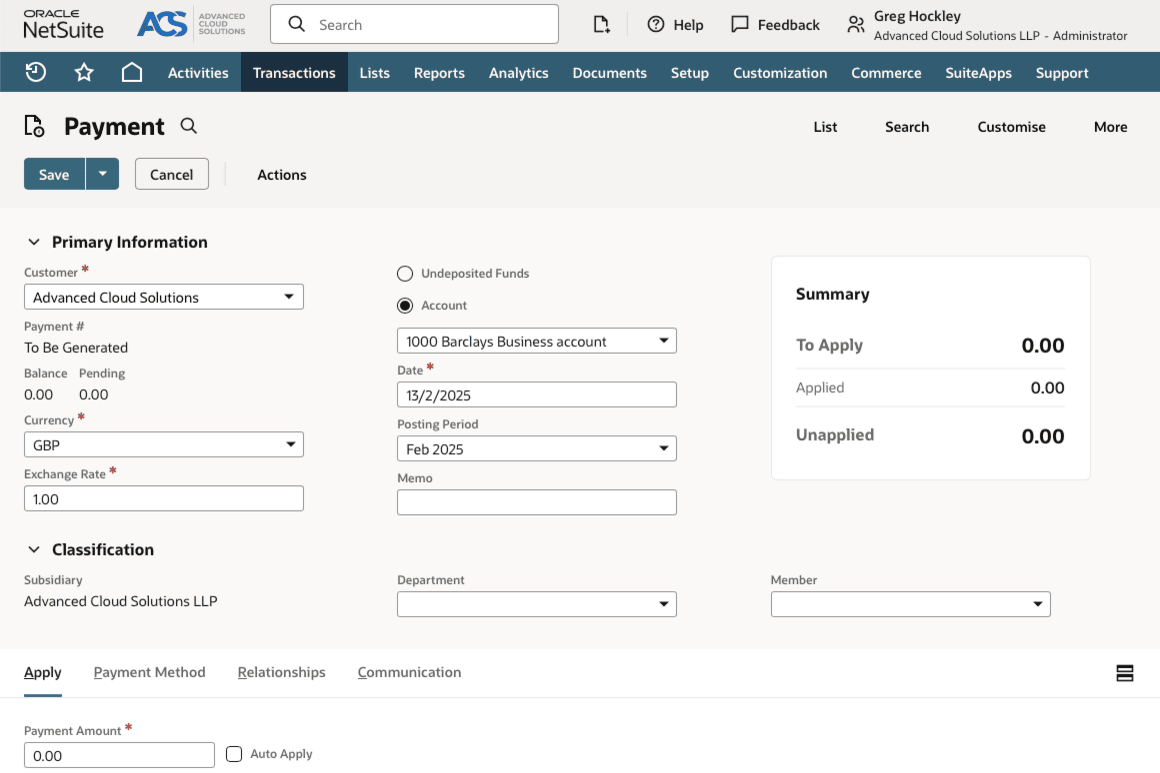
How to apply a Credit Memo in NetSuite
Managing accounts receivable and ensuring accurate financial records are critical for any business. One of the most useful tools NetSuite offers in this area is the credit memo. If you're unsure how to properly apply a credit memo in NetSuite, this guide will walk you through the process step by step. But first, let's clarify what a credit memo is and when you might use it.
What is a Credit Memo?
A credit memo, credit note, or credit memorandum, is a document issued by a supplier to a customer to reduce the amount owed on an outstanding invoice. It's most commonly used to correct billing errors, issue refunds for returned goods, or apply discounts after an invoice has been sent. For businesses using NetSuite, credit memos help ensure proper accounting and maintain accurate financial statements.
Now that we know why credit memos are used, let's explore how to apply one in NetSuite.
Step by step guide to applying a credit memo in NetSuite
Step 1: Locate the customer record
Before applying a credit memo, you need to identify the customer and the related outstanding invoice. To do this:
- Navigate to Lists > Relationships > Customers
- Search for the relevant customer record using the search bar and click the customer’s name to view their profile
Step 2: Access the credit memo
If the credit memo has already been created, you can locate it through the following steps:
- Go to Transactions > Sales > Create Credit Memos > List
- Use filters to search for the credit memo by customer name, date, or transaction number
If the credit memo has not yet been created, you’ll need to create one:
- Go to Transactions > Sales > Create Credit Memos
- Select the customer, and enter the necessary details, such as the items being returned or the reason for the credit. Save the credit memo to proceed
Step 3: Open the Receive Payments screen
Once the credit memo has been created, applying it to an outstanding invoice is done through the Receive Payments screen:
- Navigate to Transactions > Customers > Receive Payments
- Select the customer associated with the credit memo and their applicable invoices will appear
Step 4: Apply the credit memo to the invoice
After selecting the customer, follow these steps:
- The outstanding invoices and any open credit memos for the customer will be listed under the Open Credits section
- Locate the credit memo and check the box next to it
- Make sure that the credit memo is applied to the intended invoice by checking the appropriate box under the Invoices/Payments section
- Verify that the amounts match. Adjust them if needed to ensure the credit memo is applied correctly
Step 5: Save the payment
Once you've correctly applied the credit memo:
- Double-check that the total amount due has been reduced accordingly
- Click Save to finalise the application of the credit memo
Step 6: Review the transaction
After saving, you can review the payment application by revisiting the credit memo or the invoice to confirm that the transaction has been updated. Ensure everything reflects accurately in the customer’s account.
Tips and best practices
- Document the reason for the credit memo
Add clear descriptions in the credit memo to maintain accurate records and avoid future confusion - Verify all details before saving
Always double check the amounts, invoice numbers, and dates to ensure that the credit memo applies correctly to the intended invoice - Reconcile regularly
Conduct regular reconciliations of your accounts to ensure credit memo applications align with your broader accounting records - Update related teams
If your accounting team applies credit memos, make sure that sales or customer support teams are informed to prevent miscommunication with the customer
Why effective use of credit memos matters
Using credit memos effectively can streamline your accounts receivable processes and reduce errors. Here are a few key benefits:
- Improved customer relationships
By resolving disputes or errors quickly through credit memos, you show your customers that you value their satisfaction - Simplified financial records
Properly applied credit memos ensure your general ledger remains accurate, reducing the likelihood of discrepancies during audits or reconciliations - Time-saving
Clear processes for credit memo application minimise back-and-forth corrections and allow your team to stay focused on other priorities
Mastering credit memos in NetSuite helps keep your financial records straight and customers happy. By following these steps and best practices, you'll be well on your way to becoming a NetSuite power user.
