How to create a new user in NetSuite
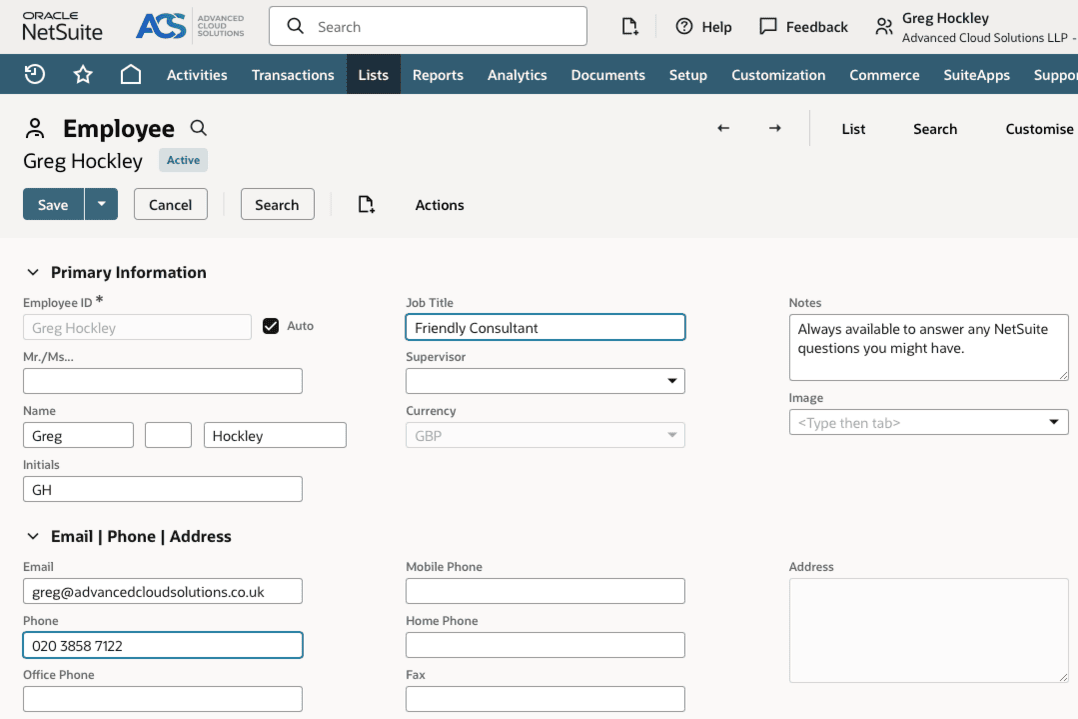
Introduction
Effective user management is fundamental for the smooth operation of any business using NetSuite. Assigning appropriate access and roles ensures that your team can perform their duties while protecting sensitive business data. Whether you're new to NetSuite or looking to streamline your user setup process, this guide will walk you through creating a new user and assigning roles and permissions effectively.
Why user management is important in NetSuite
NetSuite is a powerful ERP platform where users can access various facets of your business operations, such as financial data, inventory, and customer records. Proper user management not only improves workflow efficiency but also reinforces data security. By tailoring roles and access levels, you maintain precise control over what users can view or edit within the system. For growing businesses, this becomes even more critical as teams expand and responsibilities diversify.
Now, let's get into the step-by-step process of creating a new user in NetSuite.
Step 1: Navigate to the employee list
- Log in to NetSuite using an account with administrative privileges. Only users with access to the appropriate permissions can create, edit, or manage users
- From the main dashboard, go to Lists > Employees > Employees. This is where you manage all employee-related records, including user access
Step 2: Create a new employee record
- Click the New Employee button, at the top of the Employee list screen.
- Fill out all required fields in the new employee record:
- Name (first and last)
- Email address (this will be the user's login email)
- Additional optional fields, like department or title, can help in organising and categorising employees in the system.
While this record primarily manages employee details, it's also tied to their user access settings.
Step 3: Enable the user's login
Once you've completed the employee record, you need to grant the user access to NetSuite.
- Check the box for Give Access, located in the Access sub-tab of the employee record
- Choose one or more roles from the dropdown menu located in the Role sub-tab. Roles define what the user can do and see in NetSuite. (We discuss tips for assigning these below)
- Either create a temporary password or enable the system to send an email for the user to set their password
Click Save once this setup is complete.
Step 4: Assign roles and permissions
Assigning roles is a critical part of managing users in NetSuite. Roles determine each user's level of access. For example, a salesperson might need access to customer and opportunity records, while an accountant may need to work in financial statements and reports.
Tips for assigning roles and permissions
- Understand Default Roles: NetSuite provides built-in roles like Accountant, and Salesperson. Start with these if you’re unsure, as they’re designed for common business tasks
- Use Custom Roles for Specific Needs: If you need flexibility, create custom roles. Go to Setup > Users/Roles > Manage Roles > New, and tailor permissions by record type or transaction type, or save a copy of a default role and customise to meet your requirements
- Follow the Principle of Least Privilege: Give users only the permissions they need to complete their tasks. Keeping access limited reduces the risk of accidental errors or data breaches
- Test Permissions: After assigning roles, verify the user's access by assigning it to yourself and switching to their role in the dropdown menu under your account. This helps identify gaps or excessive permissions before your user begins work
Step 5: Notify the new user
Once the user account is created, NetSuite can automatically send a welcome email with login instructions. If you prefer, you can guide them yourself with the login URL and their credentials.
Encourage new users to log in and update their password immediately. If 2FA is enabled, they will also need to set up an authentication method during their initial login.
Step 6: Review user activity and adjust as needed
NetSuite includes tools to review user activity, such as login history and activity logs, which are especially helpful for auditing purposes. If job roles change or an employee leaves, remember to update or deactivate their account promptly to maintain system security.
Removing access for existing users
When an employee leaves the organisation or changes roles, it’s essential to update or remove their access to NetSuite. This helps prevent unauthorised access and protects sensitive business information. Follow these steps to deactivate a user's access:
- Access the Employee Record:
- Navigate to Lists > Employees > Employees and find the employee whose access you want to remove
- Click on their name to open the employee record
- Revoke Login Access:
- Uncheck the Give Access box in the Access sub-tab. This immediately disables their ability to log in to NetSuite
- Remove Assigned Roles:
- Scroll down to the Access sub-tab and remove all roles assigned to the user. This ensures the employee no longer has any permissions tied to their account
- (Optional) Mark Employee as “Inactive”:
- To keep your records organised, check the Inactive box in the employee record. This marks the employee as no longer active in your organisation but retains their historical records for reporting purposes
- Save the Changes:
- Click Save to ensure all changes take effect
Best practices for deactivating users
- Act Quickly: Remove access as soon as possible when an employee departs
- Check for Dependencies: Make sure the user's permissions or tasks aren't blocking workflows. Reassign approvals, ownership of records, or other responsibilities to active users before deactivating their account.
- Review Audit Logs: After making changes, review audit logs to ensure the process was completed successfully and no unauthorised activity has occurred.
Proactively managing user access, especially when roles evolve or team members transition out, is a key step in maintaining system integrity and data security.
Final thoughts
Managing users in NetSuite may feel daunting for first-time administrators, but following a structured process ensures accuracy and efficiency. By creating new users with appropriate roles and permissions, and promptly removing access for inactive employees, you empower your team to utilise NetSuite effectively while safeguarding your company's critical data.
With the right setup, you’ll see productivity improve as employees gain easy access to the tools they need. Once you’ve mastered creating and managing users, you can explore advanced features like custom workflows and role-based dashboards to further enhance your NetSuite experience.
