How to find an internal ID in NetSuite
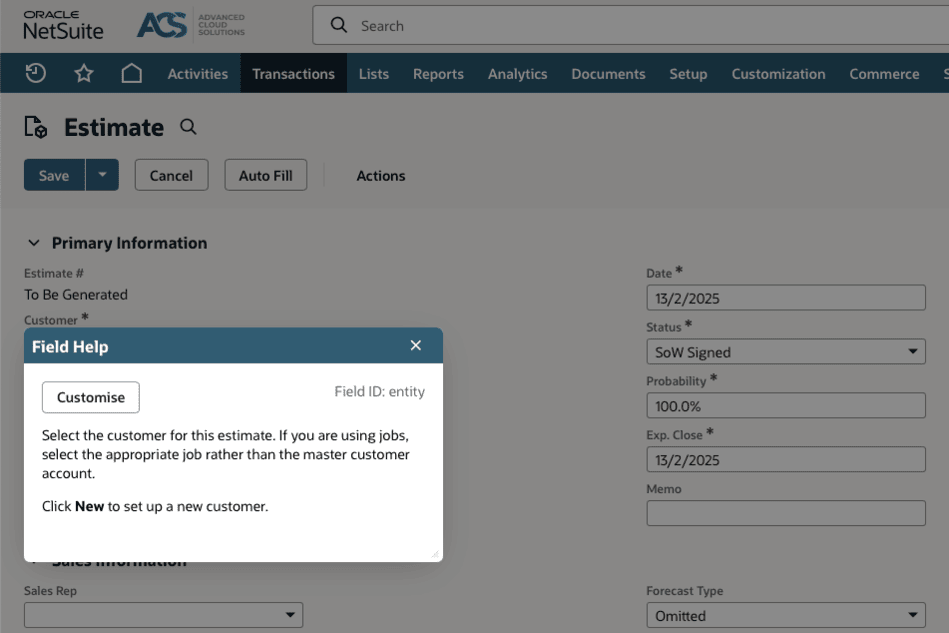
Introduction
When working with NetSuite, especially for tasks involving saved searches, scripts, integrations, or workflows, you’ll likely come across the term "Internal ID." If you're new to NetSuite or exploring its technical side, you might wonder what it is, why it's so important, and, most critically, how to find it. This article will demystify the concept of internal IDs and guide you step by step so you can locate and use them efficiently.
What is an Internal ID in NetSuite?
An internal ID in NetSuite is a unique identifier assigned to records, fields, entities, and even transactions within the system. Think of it as a reference number that the system uses to differentiate between various data elements. For example:
- A "Customer" named ABC Supplies might have an internal ID of 123.
- A transaction, like a Sales Order, may have an internal ID of 850.
- Fields, like "Email," have their own internal IDs (
emailin this case).
While you typically interact with NetSuite using user-friendly record names and forms, internal IDs are essential for backend operations such as:
- Saved Searches: Filtering and targeting specific records effectively
- Scripts: Defining variables and parameters in SuiteScripts for automation
- Integrations: Linking NetSuite to external systems like CRMs or eCommerce platforms
- Customisations: When building workflows, custom fields, or record types
Why are Internal IDs important?
Internal IDs are the backbone of NetSuite’s architecture. Without them, creating advanced customisations or integrations would be almost impossible. Here's where they come in handy:
- Saved Searches: You can reference internal IDs to streamline searches. For example, if you're building a search for specific types of transactions, using internal IDs for fields and records ensures precision
- SuiteScript: Scripts often rely on internal IDs to manipulate specific records or fields. For example, when writing a SuiteScript to automate invoice approval, it might call the invoice's internal ID to fetch or update details
- Third-party Integrations: When connecting NetSuite to tools like Salesforce or Shopify, internal IDs allow developers to map and synchronise data between the two systems
- Error Debugging: If a script or integration runs into errors, internal IDs help pinpoint the exact record or field causing the issue
How to locate Internal IDs in NetSuite
Finding internal IDs in NetSuite is surprisingly straightforward, but the steps vary slightly depending on what you’re looking for (e.g., a record, a field, or a script ID). Below, we break it down step by step.
Step 1: Enable Internal IDs visibility
Before finding internal IDs, ensure that your NetSuite instance is configured to display them. By default, internal IDs might not be visible in some accounts. Follow these steps:
- Navigate to the Home screen
- Click on Set Preferences under the Settings portlet
- Scroll down to the General sub-tab
- Find the setting for Show Internal IDs and check the box
- Save your preferences
Once this setting is enabled, you'll start seeing internal IDs displayed across different parts of NetSuite.
Step 2: Finding Internal IDs for records
Here’s how to locate the internal ID for a customer, vendor, transaction, or other records:
- Go to the desired record list, for example, Lists > Relationships > Customers
- Locate the record you're interested in (e.g. "ABC Supplies")
- Hover over the Edit or View link next to the record name. Alternatively, right-click the link and select Copy Link Address in your browser
- The URL will look something like this: https://123456.app.netsuite.com/app/common/entity/entity.nl?id=123&whence=
The id=123 portion is the internal ID for that record
Step 3: Finding Internal IDs for fields
Internal IDs for fields (like "Email" or "Phone Number") are crucial when building saved searches, scripts, or workflows:
- Navigate to a specific record, for example, open a customer record
- Click on the field label (e.g., "Name," "Email")
- A tooltip will display the field's internal ID. Alternatively:
- Open the Customization menu and select Entity Fields or similar options to view the list of fields and their respective internal IDs
Step 4: Finding Internal IDs using a saved search
Another powerful way to find internal IDs is through Saved Searches, which can return the IDs of multiple records at once:
- Go to Reports > Saved Searches > All Saved Searches
- Select New to create a saved search or edit an existing one
- Add the ID field to your search results by selecting it from the list of available columns
- Run the saved search, and the internal IDs will appear in the results
Step 5: Finding script or workflow IDs
For scripts and workflows, internal IDs are usually required when debugging or integrating systems:
- Navigate to Customization > Scripting > Scripts to locate script internal IDs.
- For workflows, go to Customization > Workflow > Workflows. The internal ID will be displayed in the Workflow List or within the details page of the workflow.
Examples of Internal IDs in action
Example 1: Internal ID in SuiteScript
Imagine you're writing a SuiteScript to update the email address of a customer. You would call the internal IDs for both the customer record and the email field. Here's a simplified syntax
:var customerRecord = record.load({ type: record.Type.CUSTOMER, id: 123 });
customerRecord.setValue({ fieldId: 'email', value: 'newemail@example.com' });
customerRecord.save();
Example 2: Internal IDs in saved searches
A saved search might return Purchase Orders with a specific status. Using the internalid for a field ensures the search defines the exact criteria:
- Add a filter like Status (Internal ID) = Open
- NetSuite will match transactions with the internal ID for "Open" status, ensuring better accuracy
Final thoughts
Internal IDs in NetSuite are indispensable for anyone involved in customisation, scripting, or integrations. Once you familiarise yourself with locating them, you'll unlock a wealth of possibilities to tailor NetSuite to your organisation’s needs.
Whether you're a developer crafting scripts, an administrator building workflows, or an analyst creating saved searches, internal IDs serve as your compass in NetSuite’s dynamic ecosystem. By following the steps outlined above, you’ll be well-equipped to find and utilise internal IDs in your day-to-day tasks.
